I know I struggle with this issue. That's why Tony Proctor's presentation regarding indexing off file names during last Monday's session of Monday's with Myrt proved intriguing. (Organizing More Resources)
Tony developed a simple program to attach a 'buddy file' to the image. As he was presenting, I kept thinking, about the time involved to add this information to each and every photograph.
Then, Hilary commented that she has been using Tony's program to attach transcriptions to a digital image. With the transcription attached to the image, I would be able to search my files for a member of an ancestor's FAN club and find records they were mentioned in. That makes it worth the time to learn how to do this.
First, I found Dear Myrtle's Facebook post on the topic.
This post contains the link to the original blog post and to the Dropbox folder containing the files. Tony has added quite a few comments to the post that are worth reading.
I downloaded the metaproxy application and the metaproxy text file to a Utilities folder.
Then I copied the text from the transcription into notepad. I saved that file with the EXACT same name as the image file but with a META extension (what goes after the period) into the same folder as the image.
Here's where it got tricky. Since I couldn't see the extensions on my file names, I didn't know there was a problem. However, this was mentioned during the Mondays with Myrt session -- and so I knew that I had to make the extensions visible. To do that, I opened Windows Explorer and clicked on the VIEW button. On the VIEW menu is a check box for File Name Extension.
When I clicked to show the extensions, I could see the issue with my META file. The .txt extension was added to the name.
I had forgotten to change the 'Save as Type' from Text to All Files when I saved the file in Notepad. Thus, I got the .txt extension on the file I saved.
This was easily remedied by renaming the file to remove the .txt from the end of the name. Now, I have the .meta file and the .jpg file in the same folder.
The next step is to train the computer to use the metaproxy application to open the .meta file. To begin this process, I did a right click on the file and selected 'Open With'.
The screen prompted me to look in the App Store or to select from a list of 'More Apps
At the bottom of the list of applications is the option to "LooK for another app on this PC"
I selected the option, "Look for another app on this PC" and browsed to the folder with the .meta file and the metaproxy.exe file.
After setting the program to use metaproxy.exe to open the .meta file I created, I could double click on the .meta file and it would open both the TEXT based .meta file and the image file. Since I have Paint.Net set as my default software for .jpg files, the image opened in that program and the text file opened in Notepad. I discovered that if Paint.Net was set to full screen, the text file was hidden.
When I tried to search my directory for one of the surnames in this file, I did not find this file. Thus, I went back to Tony's text file of directions and discovered that I needed to make a change in the indexing options (on Control Panel) for the meta file type. I followed the directions and found where I had to change the method of indexing so that it was Index properties and File Contents.
Even though I tried to follow Tony's directions to make sure the folder and its contents were being indexed, I couldn't get a search to pull up the file. Then I read to the end where Tony said he had to reboot his computer. So, I rebooted.
Once I rebooted, I tried to search the folder again. At first, it wasn't working. In fact, I couldn't search for anything. However, after a minute or two, the search feature started working. I was able to pull up the meta file.
Now that I have this figured out, I can use this to connect a transcription to the image. I just need to remember to do the following:
- Copy the transcription into Notepad
- Save the Notepad file with the exact same name as the image and the .meta extension
- Verify that the .meta file does not have a .txt extention
Thank you Tony Proctor for developing this application. Thank you Dear Myrtle for helping me learn about the application.






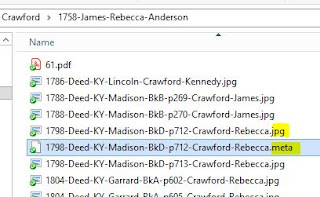







Thanks for trying this out Marcia. The issue of creating the buddy files seemed pretty easy on my machine, but I hadn't realised that this was primarily because I always reconfigure some of the (rather daft) Windows defaults. I now see that they get in the way for most people. I have a new version of metaproxy that I hope to release soon, and it will simplify this process greatly. The idea is that you can also use it to open the image: if you right-click an image, select "Open with", and choose metaproxy.exe (without making it the default) then it will look for the accompanying buddy file and open both, as before, but if there is no buddy file then it will automatically create an empty one in Notepad for you. I'll put a better description in the new PDF file later. The 'Indexing' issue seems to be a one-off annoyance due to more daft Windows defaults again. After making it understand the buddy file types then it seems to be OK. I wonder if it would be better to configure it *before* creating any buddy file contents.
ReplyDelete